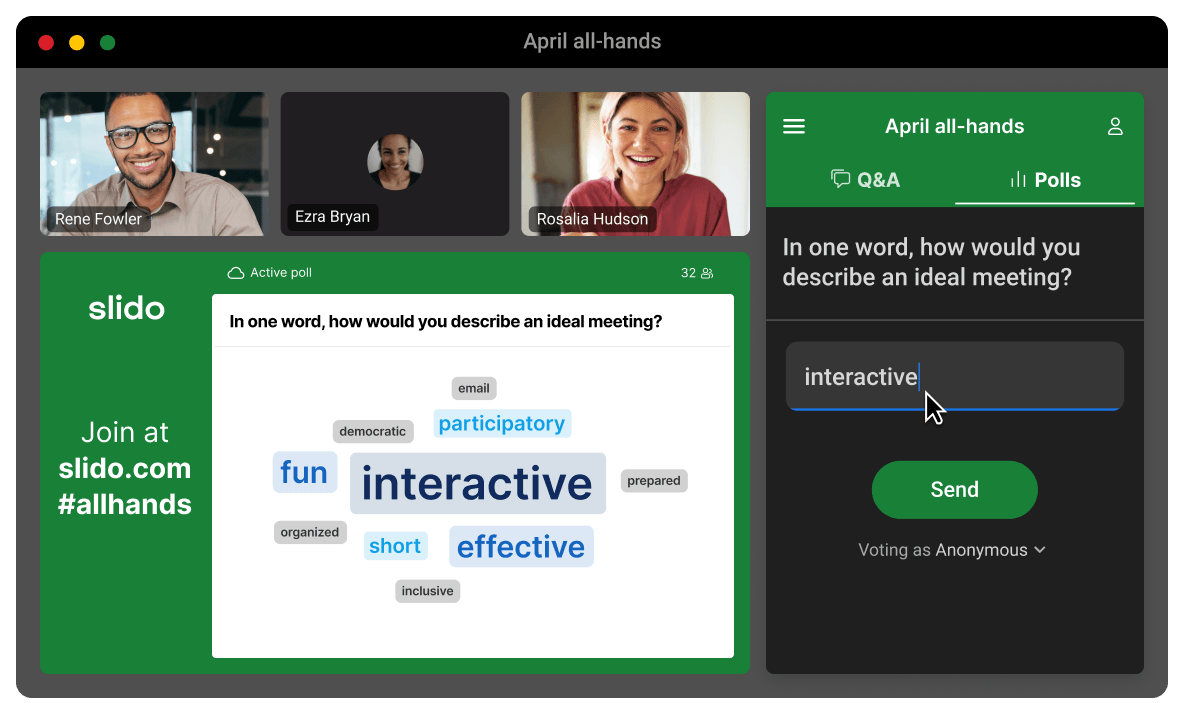Use Slido in your slides + video call at the same time
Combine our presentation add-ons with online meeting integrations to create
a seamless, switch-free experience for both you and your participants.
Advanced setup for more experienced users
Slido
Polls and Q&A
PowerPoint
Google Slides
Presentation
Webex
Teams
Zoom
Meeting tool
Popular use cases
Virtual training sessions

Team meetings

All-hands meetings
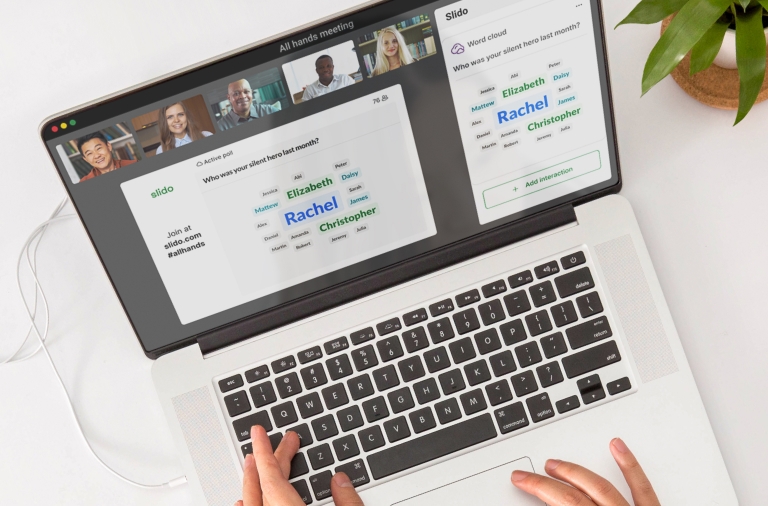
Why use two integrations together?
- Everything in one window
- Professional experience
- Focus on your content
How to connect your presentation with a video call
1. Create your polls in PowerPoint or Google Slides
Download our free add-ons for PowerPoint or Google Slides and create your polls and Q&A directly from there.
You can also add polls you created on slido.com.
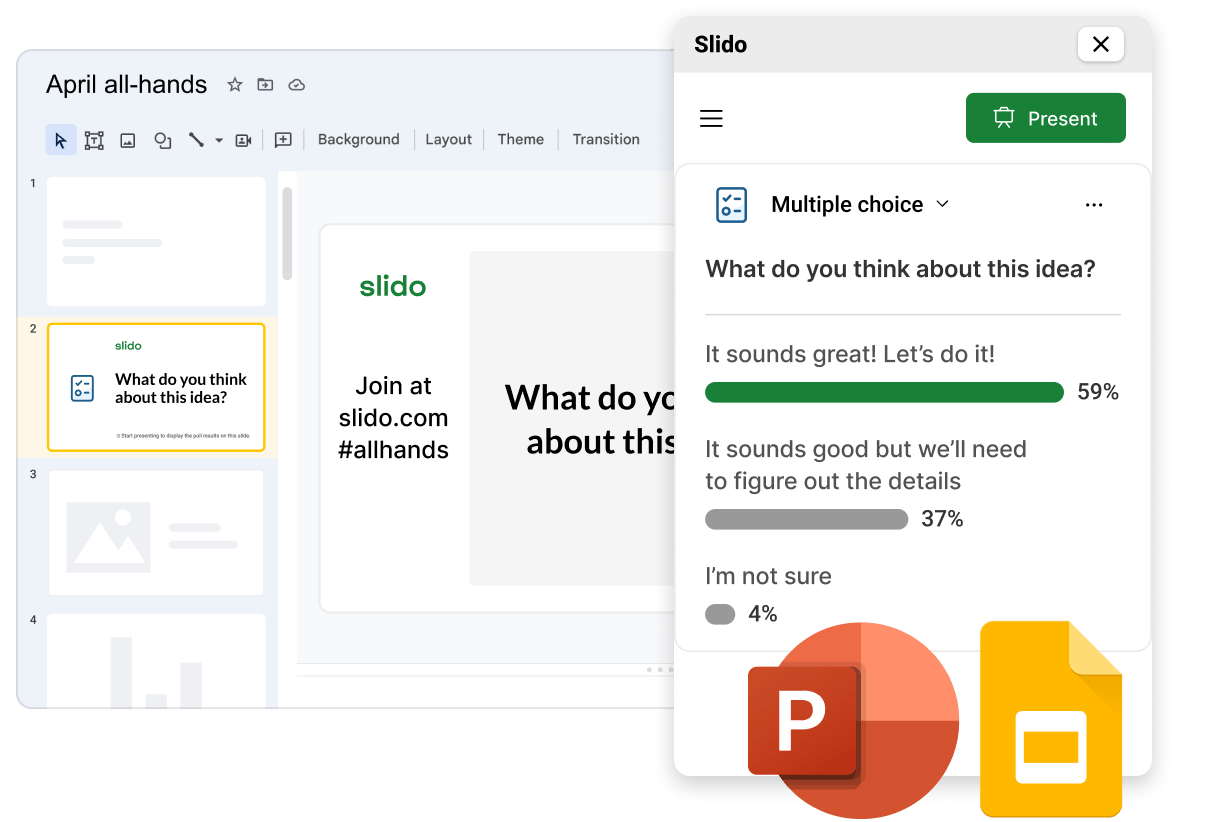
2. Add Slido to your meeting tools
Navigate to the Apps section of your Webex, Teams or Zoom and follow the steps for adding Slido.
3. Choose the same Slido you created in your slides
Once you start your meeting, make sure to open the same Slido you created in your slides.
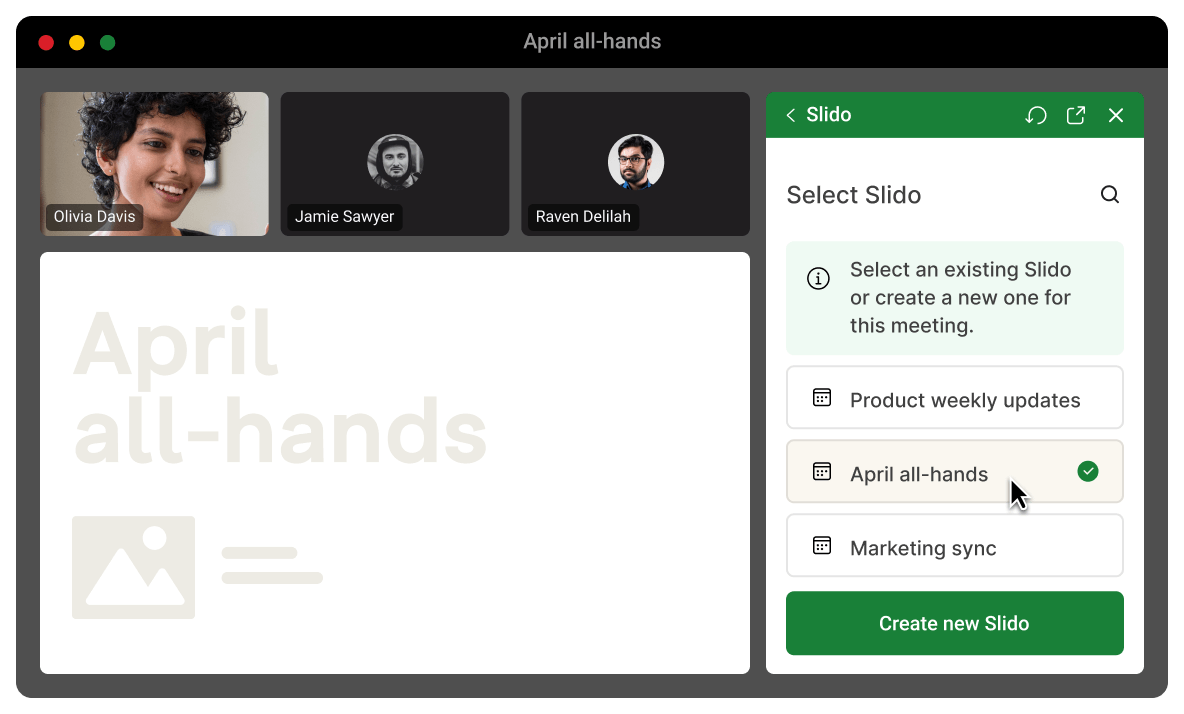
4. Screen share your presentation as usual
Start presenting and your polls will activate automatically for your participants as you present.